Last Changes
======
0.33e
- remove bluetooth mouse lag
- apply pointer speed setting also to bluetooth mouse
Overview
=====
This is a release of MeetPattyâs Basilisk II Mac Emulator for Vita with the changes listed below. My changes to 0.32 have already been incorporated into the upstream repository.
Thanks to MeetPatty for an amazing port of this emulator.
Thanks to my supporter(s) on Patreon: CountDuckula.
This release is for anyone who wants to try it out in the meantime before MeetPatty releases a new official version.
Indirect touch controls can now be enabled in the menu.
Indirect Touch Controls
=====
Indirect touch controls are always used on the rear panel. On the front panel, the default is to use direct touch (pointer jumps to finger), but indirect controls can be enabled in the menu.
For multi-touch gestures, the fingers have to be far enough apart from each other, so that the Vita will not erroneously recognize them as a single finger. Otherwise the pointer will jump around.
- Single finger drag: move the mouse pointer, how far the pointer moves in response to finger motion depends on the Mouse Speed setting
- Single finger short tap: left mouse button.
- One finger short tap while holding another finger: right mouse button.
- Long second finger tap while holding another finger: initiate left mouse button drag and drop, useful to hold left button down to bring up menus.
- Long third finger tap while holding two other fingers: initiate right mouse button drag and drop. Drag and drop stops when last finger is released.
Basilisk II for the Vita
=======
Basilisk II is a multi-platform Mac II emulator whose code is released under the terms of the
GPL v2.
Features for the Vita version include:
* Emulates a Mac II series machine running OS 7.0.1 through 8.1, depending on the ROM used.
* Uses UAE CPU emulation, with new SoftFloat FPU emulation for better compatibility.
* Supports on-the-fly change of colors and resolution (requires Display Manager).
* Has stereo, 16-bit, 44kHz audio (requires Sound Manager 3.0).
* Supports emulated floppy and CDROM with removable media (no CD audio yet).
* Supports up to four hardfiles for use as fixed drives.
* Emulates a Mac Extended ADB keyboard and mouse. Buttons can be remapped on-the-fly.
The main Basilisk II website is located at http://basilisk.cebix.net/. This version of Basilisk II
is based on Chilly Willy’s PSP port v1.1.1.
Basilisk II comes with ABSOLUTELY NO WARRANTY. This is free software, and you are welcome to
redistribute it under the terms of the GNU General Public License.
Installing Basilisk II for the Vita
===================================
Install the vpk in the usual way. Copy the Basilisk II folder in the archive to ux0:data.
If you look at the folder, you’ll see the following:
(directories)
cdroms
disks
files
hardfiles
imaps
roms
(files)
BasiliskII_prefs
imaps/default
imaps/dpad_mouse
The cdroms folder is where you copy the bin/cue dumps of Mac CDROMs you wish to use with the
emulation. These should be standard MODE1 ISO dumps, not raw dumps. The extension for CDROM
images are normally â.binâ, â.isoâ, or â.imgâ.
The disks folder is where you copy floppy images you wish to use with the emulation. These are
plain dumps of 1.44 MB high-density Mac or PC format microfloppy disks. PC format requires the
appropriate Mac extension to read, such as MacLink (part of OS 8). All files in this folder
should have an extension of â.dskâ.
The files folder is mounted on the Mac desktop when enabled in the settings. Files in this folder
should be in AppleDouble, hqx, and binhex format.
The hardfiles folder contains the files that are used as fixed hard disks in the emulation. They
can be virtually any size, but will generally be between 200 and 400 MB as a basic installation
of OS8 takes about 120 MB. You can have any number of files in this directory, but only a maximum
of four can be selected at one time. The extension of files in this folder should b â.hfvâ, but may
also have no extension at all.
The imaps folder holds the input maps for remapping the Vita buttons into Mac input events. This will
be explained later.
The roms folder holds the Mac ROM images you might use with the emulation. You select one image in
the emulation setup. They can have any file name, but a typical extension is â.româ.
BasiliskII_prefs is a sample preferences file.
Note: No Apple Macintosh ROMs or software of any sort is included with this program. You’ll have to
find them yourself. This emulator is useless without a ROM and MacOS.
Controls
========
SELECT – Invoke the imap/floppy/cdrom menu
While in the imap/floppy/cdrom menu, you press up/down to change between input maps,
floppies, and cdroms. Press left/right to browse the list of files in the imaps, disks, and
cdroms directories, respectively. Press CROSS to select an input map, or mount a CD-ROM or
floppy. Press SELECT again to exit the menu. Note that you can only have one cd-rom and
floppy mounted at a time. To mount another, you must first dismount the CD-ROM/floppy
which is already mounted. On the Mac, you dismount disks/cd-roms by throwing them in the
trash, or by selecting the disk and then selecting Eject from the Special menu (or pressing
the Command + E keys).
Default Controls
================
CROSS â mouse button
SQUARE â enter key
CIRCLE â command + w (Close Window)
TRIANGLE â command + q (Quit Application)
RTRIGGER â control key
LTRIGGER â option key
UP/DOWN/LEFT/RIGHT â corresponding cursor key
ANALOG STICK â mouse
dpad_mouse Controls
===================
CROSS â mouse button
SQUARE â enter key
CIRCLE â command + w (Close Window)
TRIANGLE â command + q (Quit Application)
RTRIGGER â control key
LTRIGGER â move mouse faster
UP/DOWN/LEFT/RIGHT â mouse
ANALOG STICK â mouse
Imap file format
================
Each line has the following format:
Lines starting with # are treated as comment lines and ignored,
Valid vita key values are (OR keys to combine):
0×0000 No key
0×0008 Start button.
0×0010 Up D-Pad button.
0×0020 Right D-Pad button.
0×0040 Down D-Pad button.
0×0080 Left D-Pad button.
0×0100 Left trigger.
0×0200 Right trigger.
0×1000 Triangle button.
0×2000 Circle button.
0×4000 Cross button.
0×8000 Square button.
See below for Basilisk II key codes
Example D-Pad Up = cursor up:
0×0010 0×0000 62 255 255 255
Example Triangle = command + q:
0×1000 0×0000 55 12 255 255
See imaps/default and imaps/dpad_mouse for further examples
Basilisk II Key Codes
=====================
““
0 A
1 S
2 D
3 F
4 H
5 G
6 Z
7 X
8 C
9 V
11 B
12 Q
13 W
14 E
15 R
16 Y
17 T
18 1
19 2
20 3
21 4
22 6
23 5
24 =
25 9
26 7
27 -
28 8
29 0
30 ]
31 O
32 U
33 [
34 I
35 P
36 Return
37 L
38 J
39 ‘
40 K
41 ;
42 \
43 ,
44 /
45 N
46 M
47 .
48 Tab
49 Space
50 `
51 Backspace
53 Esc
54 Ctrl Left
55 Alt Left (-> Command)
56 Shift Left
57 Caps Lock
58 Logo Left (-> Option)
59 Cursor Left
60 Cursor Right
61 Cursor Down
62 Cursor Up
65 KP .
67 KP *
69 KP +
71 Num Lock
75 KP /
76 KP Enter
78 KP -
82 KP 0
83 KP 1
84 KP 2
85 KP 3
86 KP 4
87 KP 5
88 KP 6
89 KP 7
91 KP 8
92 KP 9
96 F5
97 F6
98 F7
99 F3
100 F8
101 F9
103 F11
105 PrintScrn
107 Scroll Lock
109 F10
111 F12
113 Pause
114 Insert
115 Home
116 Page Up
117 Delete
118 F4
119 End
120 F2
121 Page Down
122 F1
255 No key press
256 Mouse button 1
““`
Changelog
———–
0.33e
- remove bluetooth mouse lag
- apply pointer speed setting also to bluetooth mouse
0.33d
- prevent accidental clicks when moving pointer using rear touch or indirect front touch
0.33c
- implemented rear touch (can be enabled in options)
- implemented indirect front touch (can be enabled in options)
- implemented pointer speed option
- implemented radial scaled analog joystick deadzone
- added cpu speed option to max out all frequencies (CPU, GPU and BUS) for maximum speed
0.33b
- now uses the full analog joystick range of the Vita
0.33a
- attempt to reduce bluetooth mouse lag (hard to tell if it helped)
- re-compiled with latest source from MeetPatty, which includes support of uma0:
0.32c
- bugfix with new 640×400 resolution (was added to internal list of modes twice)
0.32b
- add 640×400 resolution option
- improve picture quality for resolutions where mac pixels do not map 1:1 onto vita pixels. Pixels are much less distorted now in those cases.
- add aspect ratio option “square pixels,” useful to achieve a larger display of some fullscreen games without distortion. For example fullscreen games that run in 640×400 fit the Vita screen pretty well, even without stretching.
The System 7 resolution setting has a higher priority than the Basiliskii settings. So, to change resolution, it is not enough to only change it in the Basilisk prefs. The resolution has to be changed also in the “monitors” extension in system 7. Otherwise, the os will set it back during boot.
0.32a
- more keys accessible in the Danzeff OSK.
- highlight qualifier keys selected with “select” when OSK is displayed


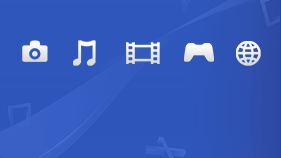 Team ONElua has released Adrenaline Bubble Manager version 5.01 for the PSVita.
Team ONElua has released Adrenaline Bubble Manager version 5.01 for the PSVita.  TheOfficialFloW has released 6.61 Adrenaline version 6.3 for the PSVita.
TheOfficialFloW has released 6.61 Adrenaline version 6.3 for the PSVita.  dots-tb has released rePatch version 2.69 for the PSVita.
dots-tb has released rePatch version 2.69 for the PSVita.  meetpatty/rsn8887 has released Basilisk II version 0.33egit-rsn8887 for the PSVita.
meetpatty/rsn8887 has released Basilisk II version 0.33egit-rsn8887 for the PSVita. 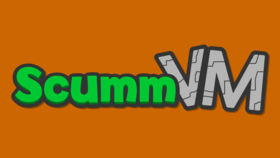 rsn8887 has released ScummVM version 2.1.0git-rsn8887.24 for the PSVita.
rsn8887 has released ScummVM version 2.1.0git-rsn8887.24 for the PSVita.